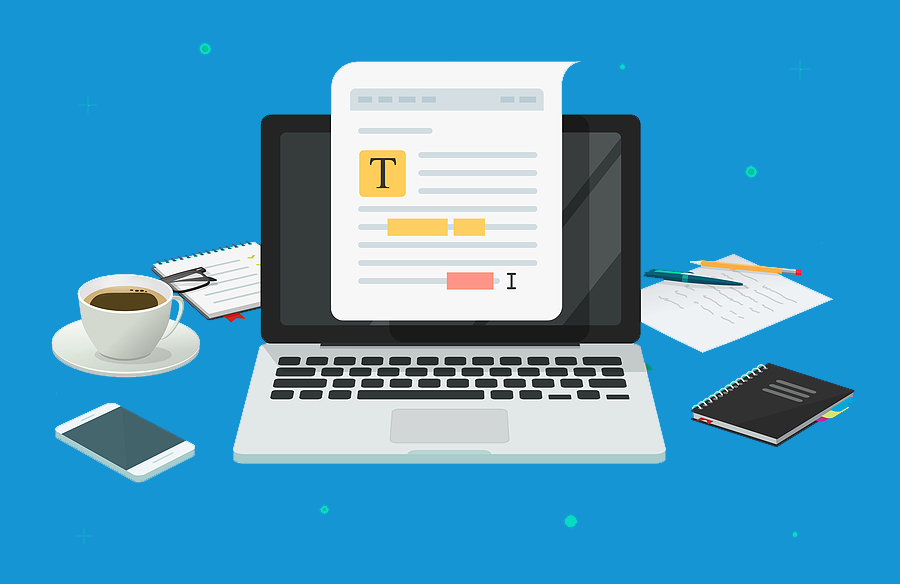ADA Remediation is the process by which electronic documents, such as PDFs, are made accessible to screen readers and other assistive technology, enabling the visually impaired to hear an auditory version of the document’s contents.
Digital documents are everywhere on the web: bank statements, paperless bills, invoices, job postings, product brochures, job application forms, and many more. People with visual disabilities do not read digital documents in the same way that sighted people do. In order to adhere to the ADA (Americans with Disabilities Act) compliancy standards, digital documents must be created and formatted to be “read” by assistive technologies as well.
To individuals with normal vision and no color blindness, inaccessible documents look perfectly readable. This is why it is not possible to determine whether or not your documents are accessible simply by looking at them. Your digital documents must be coded correctly when they are created (or edited later) to ensure that people with visual disabilities can read them. Failing this, your business may be left open to accessibility lawsuits.
But if an accessible document doesn’t look any different from an inaccessible one, what’s the difference?
Remediation for digital documents includes adding digital labels, or “tags” which provide information to assistive technology about what elements the document contains. These can include headings, lists, images, tables, links, and more. Tags also tell the assistive technology where these elements belong in the order of the document. A reading order is specified, and headings are marked. Metadata is added, which tells the end user things like the title, author, and subject of the document, as well as relevant keywords. Links are specified. Lists are labeled. Table headers, rows, and columns are defined such that assistive technologies can correctly interpret the contents and convey the data accurately to the user.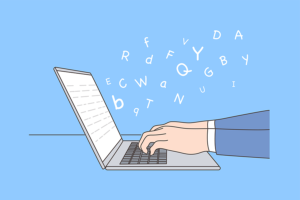
If the PDF is image-only, such as a scanned document, each page is treated like one big picture, which does not tell the user anything about its contents. For these, remediation includes running OCR (Optical Character Recognition), which converts scanned text into searchable/readable/taggable text, making the document accessible.
In short, document remediation organizes and labels the contents of your documents such that they can be “read” by machines as well as people. Remediation has other benefits as well: it also improves the SEO (Search Engine Optimization) scores of your documents!
There are many services dedicated to remediating digital documents, but you can also address smaller projects yourself.
How can I tell if my PDFs are compliant?
Unfortunately, it is difficult to tell just by looking, unless you are testing using assistive technology. You will need to open your PDF in your editing software (such as Adobe Acrobat) and look at the document’s properties.
Some common accessibility issues for PDFs include:
- Missing or incomplete Metadata. Your document must include title, author, subject, and keywords to be fully compliant.
- Missing tags. If a PDF doesn’t have tags, it’s not in compliance with accessibility standards. PDF tags are the key to accessing a PDF’s content with assistive technologies. Tags are assigned to each page element in the document, and stores some information about it.
- Bad tag structure. If your document is improperly tagged, it’s still. Not accessible. One example of this is neglecting to specify the reading order of your tags.
- Images missing alt text. Without alt text, a screen reader will announce that there is a graphic on the page, but it won’t know why or how it’s important. Providing alt text provides some information.
- No bookmarks. In documents longer than 9 pages, bookmarks aid in navigation. Generally speaking, these should match your headings.
- Image-only PDFs. If the PDF is a scanned document, each page is treated like one big picture. Running OCR (Optical Character Recognition) converts scanned text to searchable/taggable/readable text, which makes the document accessible.
- Incorrect or missing table headers. For data tables to be read correctly by assistive technology, the headers need to be defined, and their role (column or row) assigned correctly. Tables can be particularly tricky – most compliancy validator tools do not fix them automatically, and large tables can take 1-2 hours to make compliant by hand!
Best practices for compliant documents include putting one’s full company name, address, and phone number in the Author field as contact information for the reader, setting the reading language, and adding alternative text to images, photos, art, charts, tables, shapes, signatures, video, or audio files (basically, anything that isn’t text, you need to describe with text!) When you create lists, use round bullet points only – fancier bullets aren’t recognizable by most screen readers. Links should be very specific and descriptive. Closed captioning should be included for all audio files. It’s also a good idea to add a small space or text box at the start of each document with an accessibility disclaimer, which tells readers who and where to call for assistance should they have difficulty reading or understanding the document or presentation.
 Fortunately, there are also automated checkers you can use to identify accessibility issues. If you have Adobe Acrobat Pro or DC, you can use the CommonLook PDF Validator. This is a free plugin for those programs which tests your PDF document for various accessibility standards including Section 508, WCAG 2.0 AA, and others. Another such free online tool is PAVE – the PDF Accessibility Evaluation Engine. Simply upload your PDF, and you will be provided with a list of issues your document has. PAVE allows you to fix many issues right on the spot, then download a cleaned and accessible version for replacement on your website. PAVE does have limitations – some issues can be detected using their service, but you must edit your PDF in Adobe Acrobat or a similar PDF creation tool to actually fix the issue.
Fortunately, there are also automated checkers you can use to identify accessibility issues. If you have Adobe Acrobat Pro or DC, you can use the CommonLook PDF Validator. This is a free plugin for those programs which tests your PDF document for various accessibility standards including Section 508, WCAG 2.0 AA, and others. Another such free online tool is PAVE – the PDF Accessibility Evaluation Engine. Simply upload your PDF, and you will be provided with a list of issues your document has. PAVE allows you to fix many issues right on the spot, then download a cleaned and accessible version for replacement on your website. PAVE does have limitations – some issues can be detected using their service, but you must edit your PDF in Adobe Acrobat or a similar PDF creation tool to actually fix the issue.
If you are using Acrobat, try the “Quick Check” option in the accessibility panel. This checks for tags. Full accessibility checks are currently only available inside Acrobat Pro. If you have Acrobat Pro, you can perform a full accessibility check by doing the following:
- Click “Full Check” in the Accessibility Panel.
- Check “Create Accessibility Report and Create Comments in the document.
- Scroll down the Full Check dialog box and under “Checking Options”, select any items you want to check.
Click “Start Checking.” This generates a report and creates comments in the document. Any errors are reported in the comment notes.
What kinds of documents need to be accessible?
Pretty much all of them! PDFs are the most common type of digital document (and indeed many PDFs are created from other services, such as Microsoft Word enabling you to save your documents as PDFs), but other documents which need to be evaluated for accessibility include Word documents, Excel spreadsheets, PowerPoint presentations, and more. Even when you digitize and scan archived documents for use digitally, the scanned images will need to be remediated in order to ensure readability and other concerns. Grand Valley State University has a great list of options for helping to make your Microsoft documents accessible.
If your documents need to be accessible, it is also important to avoid many document hosting services and simply host your items yourself on your web server. For example, issuu.com is a popular publishing platform for digital content. Simply drag, drop, and poof! Your documents are published and ready to share on the web. Unfortunately, documents published on Issuu are not readable by assistive technology! Oops! So, the PDF you so carefully crafted ensuring its accessibility to those with visual impairments would be rendered instantly useless, simply by hosting it somewhere inaccessible.
It is very likely that your PDFs and other digital documents won’t be accessible on their first pass through any inspection software. At this point, you’ll need to either make your file compliant manually, or you’ll need professional help; especially if you have a large number of PDF files. White Whale Web Designs specializes in all Section 508 and ADA website compliance concerns, and can help you bring your PDF, Word and other digital documents up to accessibility standards.