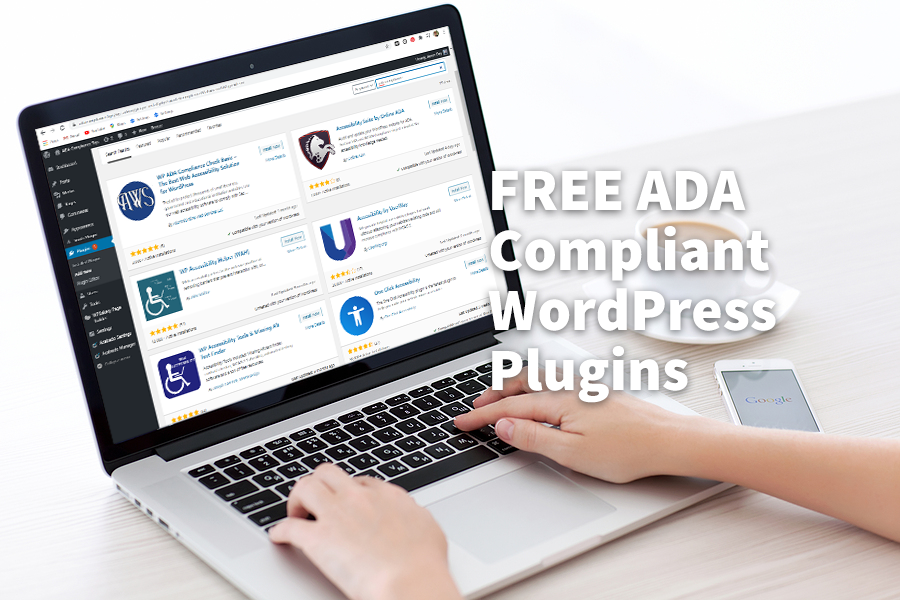At my company, we’ve tried out dozens of WordPress plugins that advertise ADA compliance or website accessibility but frankly most don’t do much and aren’t worth the effort to install. We’ve landed on 7 free plugins that we have found very useful for compliance and we are happy to share them with you here, listing our favorites first:
- WP ADA Compliance Check Basic
- Accessibility Suite by Online ADA
- WP Accessibility Helper
- Accessibility by UserWay
- Accessibility Tools & Alt Text Finder
- One Click Accessibility
- AccessibleWP Toolbar
You’ll notice that some of these WordPress plugins will help make your site ADA compliant while others accessibility toolbars, making your website easier to use for those with visual or learning disabilities. As a website owner, you should work towards full ADA compliance according to the WCAG 2.1 standard, both to protect your business from lawsuits but also to make your website available to a wider audience.
Let’s delve into each of the free WordPress plugins that we picked and we’ll discuss why we like each best for finding and fixing ADA compliance issues, and for making the website more accessible. Please note that some have premium versions that you can upgrade to – depending on how much time it will save you, it may be worth the extra cost.
To install, click on the titles below to download, or search for these plugins with the Plugins section of WordPress.
1. WP ADA Compliance Check Basic
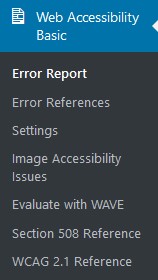
Author: AlumniOnline Web Services
Version 2.3.7
The WP ADA Compliance Check Basic WordPress plugin ranks top on our list since it’s so easy to use, gives you an actionable list of issues to take care of, and includes the information needed to achieve ADA compliance.
This free plugin allows you to scan up to 25 pages or posts on your website to identify compliance issues for WCAG 2.1 Level A and AA, as well as Section 508 guidelines. You can either set it up to look for issues when you publish content or the whole site.
It takes a few seconds to install and the scan runs fast, giving you a breakdown of the issues it found throughout your site. They have built this tool to make it easy to track down your compliance issues by type and location, and to quickly review with plenty of information to fix. My favorite part is the the actions section that allows you to essentially check off each issue and work down the list. The Edit link will take you right to that page so you can take care of the problem.
Here’s a screenshot from a website that definitely needs some accessibility updates. You’ll notice that the plugin picked up 159 issues in the website’s 20 pages and posts. Keep in mind that since this is the free version, they’ll give you plenty of reminders to upgrade (A one-time $165).
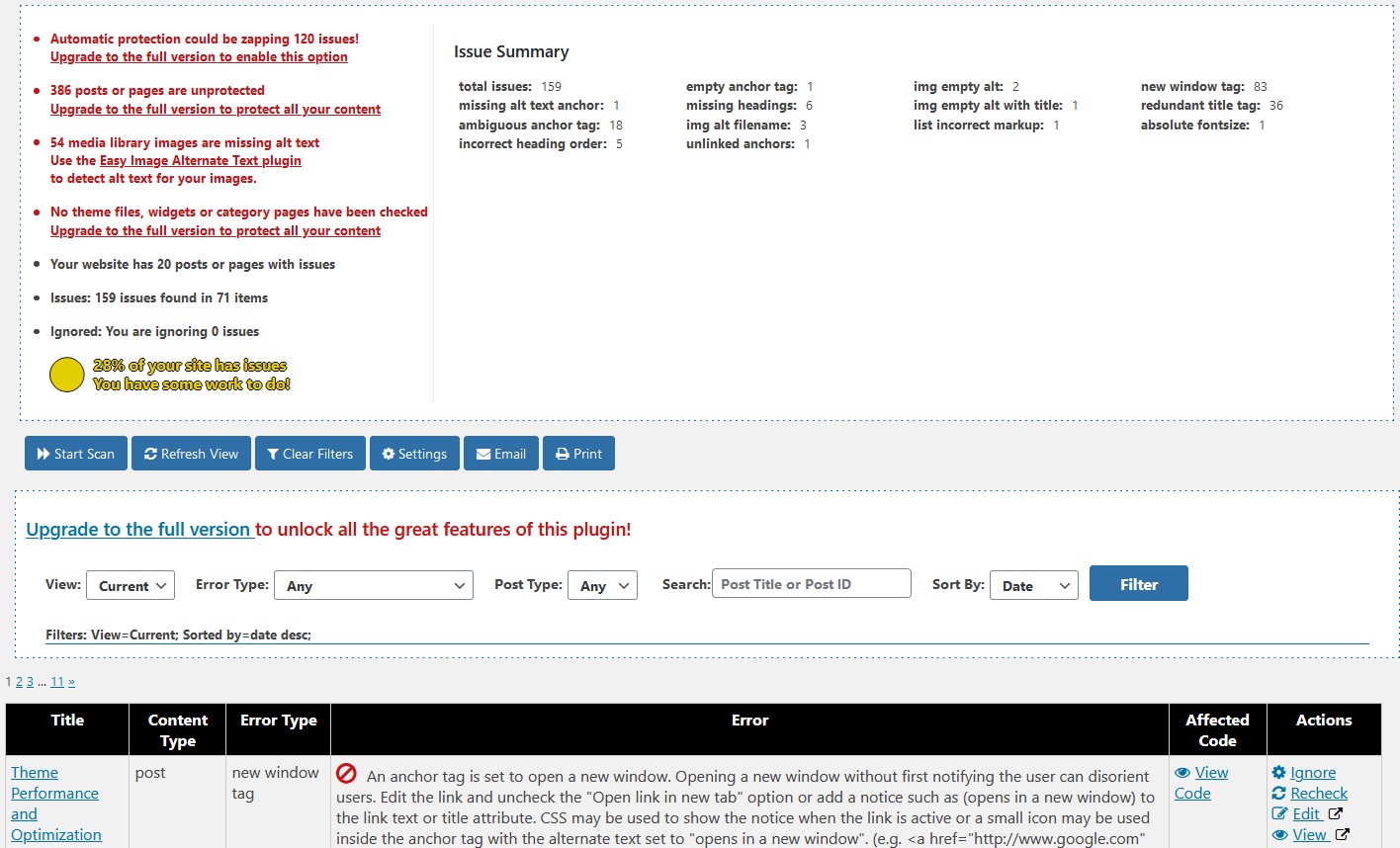
As you can see, they have set up a dashboard that’s perfect for tracking down each issue and resolving it. You should try to achieve at least 96% compliance based on the WCAG 2.1 Level AA standard – this will help you do it.
As with any automated scanner, it doesn’t catch every issue so you should also scan your site with another scanner and also manually go through either the Section 508 or WCAG 2.1 checklists, depending on what level of compliance you’re looking for to achieve full website accessibility. Lucky for you, this plugin helps you with both. In it’s submenu, there’s links to run a scan with WAVE and the official sites for compliance.
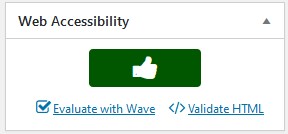 Also, when you edit pages and posts themselves, a new section is added at the top of the right sidebar that shows the compliance for that page. See thumbs up on the right.
Also, when you edit pages and posts themselves, a new section is added at the top of the right sidebar that shows the compliance for that page. See thumbs up on the right.
All in all, it’s a great plugin that we use on most of our WordPress accessibility projects.
2. Accessibility Suite by Online ADA
 Author: Online ADA
Author: Online ADA
Version 4.6
This plugin came in at a close second and also does an audit of your website but also looks at the color contrast to create a color blind report. The audit takes just minutes to run and also goes through your entire site to report any ADA and 508 compliance issues. This plugin has a great design and gives you a quick grade in areas of 508 compliance, WCAG Levels A and AA, contrast, and best practice. I’ve found the contrast checker to be off a bit but compliance checker is great to use a checklist to mark off issues as you resolve them. Unfortunately the free plugin only scans your homepage. It’ll give you a good idea though since any issues you have on the homepage are probably issues throughout the site as well.
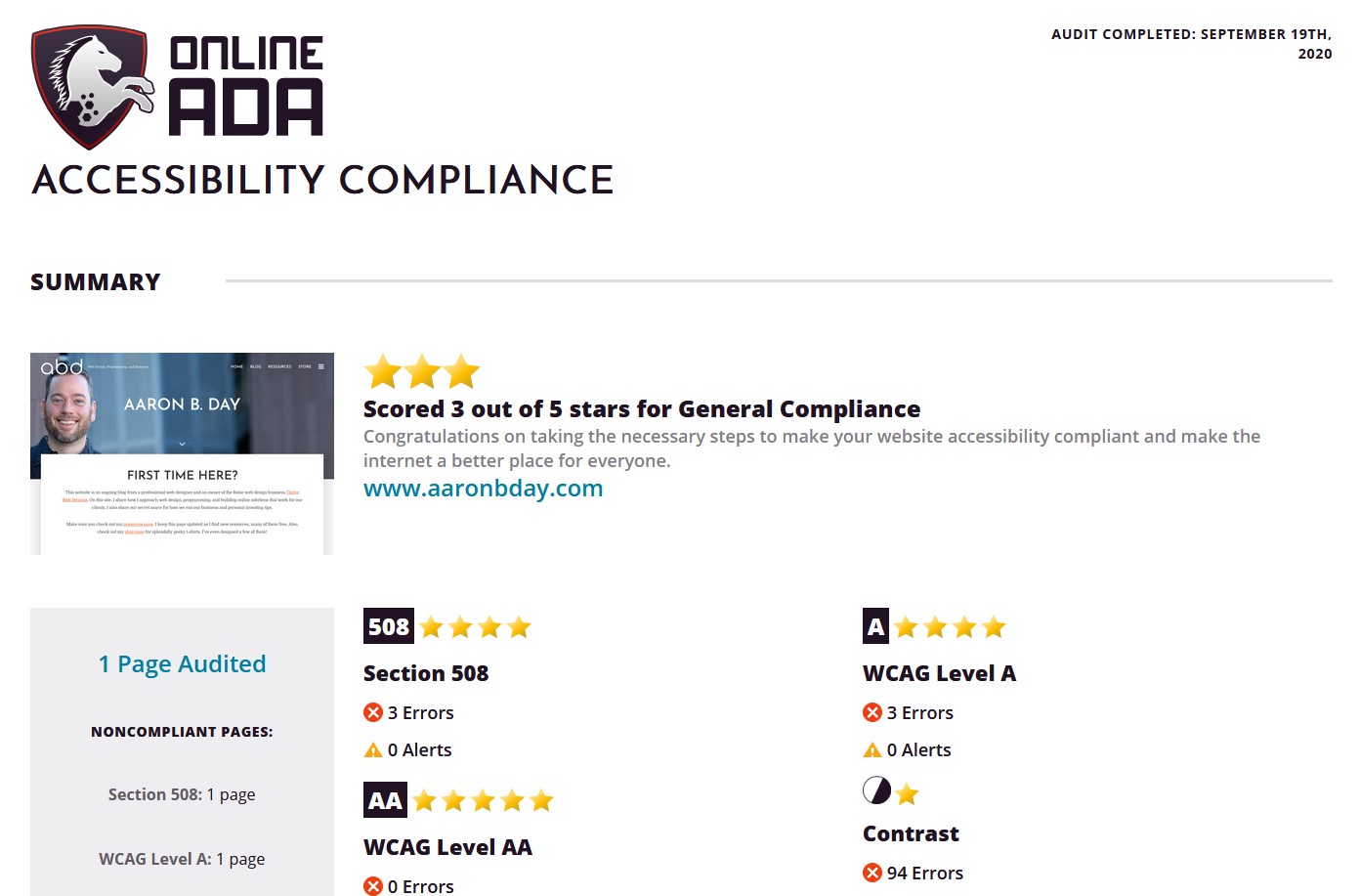
This plugin saves all your audits so you can reference them later and allows you to schedule audits at regular intervals. I’m impressed by how they’ve broken out the WCAG 2.1 principles and have even created videos to help explain the guidelines that ADA compliance is tested against. The folks over at Online ADA definitely seem to have their act together and it may be worth shelling out the $197/year for the pro version.
3. WP Accessibility Helper
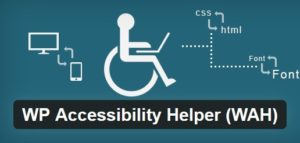 Author: Alex Volkov
Author: Alex Volkov
Version 0.5.9.4
Commonly referred to as WAH, this free WordPress plugin includes a robust toolbar, a quick alt text editor and beta WCAG scanner. It also auto-fixes a variety of site accessibility issues and even allows you to add a Skip-links menu that you can customize! The toolbar is customizable and allows you to enable the features you want to display, including all of which you can re-order:
- Font resize
- Keyboard navigation
- Readable font
- Contrast
- Underline links
- Highlight links
- Clear cookies
- Image greyscale
- Invert colors
- Remove animations
- Remove styles
- Lights off
There’s quite a few options to customize how the toolbar works and looks.
They also include a scanner that will go through specified pages to see if you have issues with any images or links, displaying where in the HTML code the issue can be found. I’m also a big fan of their alt text editor that allows you to quickly see the images on your site and quickly add all tags where needed.
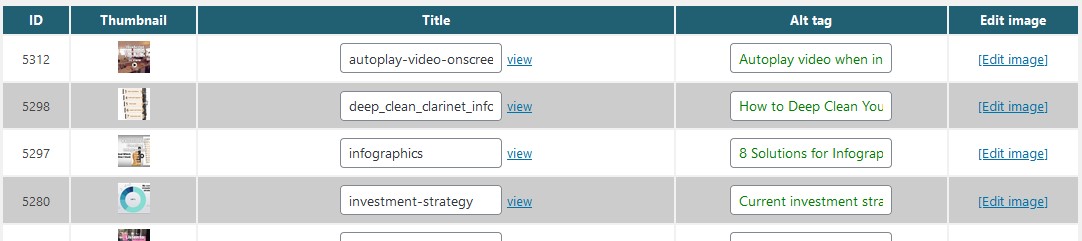
While the toolbar isn’t the prettiest, you can update it with CSS and it does come with a lot of features for free. The pro version is just a one-time $80 if you’d like to upgrade.
4. Accessibility by UserWay
![]() Author: UserWay.org
Author: UserWay.org
Version 1.2
UserWay’s free accessibility widget provides a nicely designed and easy-to-use toolbar that provides a wide range of accessibility tools including a screen reader. To install on your website, you’ll need to enter your email, name, and website and you can optionally create an account on their website to customize the widget beyond the out-of-the-box settings. See screenshot below of the default widget that includes the following accessibility tools:
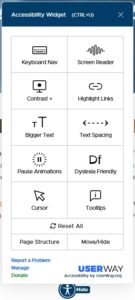 Keyboard Navigation
Keyboard Navigation- Screen Reader
- Contrast including invert color, dark contrast, light contrast, and desaturate
- Highlight Links
- Bigger Text
- Text Spacing
- Pause Animations
- Dyslexia Friendly
- Cursor (large cursor or reading guide)
- Tooltips
The screen reader, something that I haven’t seen in other accessibility toolbars, allows you to click on words to read out loud. They also have a Dyslexia Friendly option which changes the font to be more readable. All of tools though are top-notch. For web designers, they also include a tool to view the Page Structure and where you would like the widget button to display in the browser window.
As mentioned above, if you want additional options including which tools to display and how to display it, you can create an account at their website. They also offer the option to white label their widget or to just remove their logo for $10/month. They also offer some more premium services as well.
5. Accessibility Tools & Alt Text Finder
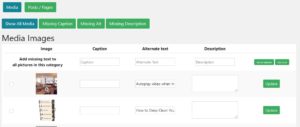 Author: Joseph LoPreste, StPeteDesign
Author: Joseph LoPreste, StPeteDesign
Version 1.3.5
This free plugin makes managing alt text, captions, and descriptions for images a breeze, allowing you to batch update multiple images all at once. The plugin also includes a contrast checker, ADA Checklist, Accessibility Audit, and additional resources. The ADA Checklist is a useful list to check against and the Accessibility Audit is powered by the tota11y toolkit from our friends at Khan Academy.
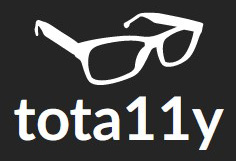 If you haven’t used tota11y before, it adds an icon in the bottom left corner of the website and gives you a ton of great tools to help visualize accessibility on a website. Within the resources, you should take note of the Accessibility Statement Generator.
If you haven’t used tota11y before, it adds an icon in the bottom left corner of the website and gives you a ton of great tools to help visualize accessibility on a website. Within the resources, you should take note of the Accessibility Statement Generator.
This plugin gives you a few extra tools to help with making websites accessible; it’s worth the install.
6. One Click Accessibility
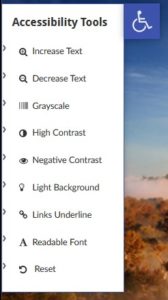 Author: One Click Accessibility
Author: One Click Accessibility
Version 2.0.3
This plugin does offer one-click accessibility both on site to aid users with viewing and interacting with your website but also within the administration side of things. One Click Accessibility automates the following ADA compliance concerns:
- Add Outline Focus
- Skip to Content link
- Remove target attributes from links
- Add landmark roles to all links
- Sitewide Accessibility
- Remember user for
The “Sitewide Accessibility” option refers to the slide-out toolbar that provides accessible features for those with visual impairments. Coupled with the toolbar, the “Remember user for” feature remembers the toolbar settings for the specified period of time so that options don’t have to be selected multiple times.
Toolbar options can be turned on and off as needed and customizes. Accessibility tools include text sizer, grayscale, high contrast, negative contrast, light background, links underline, and readable font.
While some of the other toolbar options are better, this plugin does include some auto-fixes which make it a plugin worth installing.
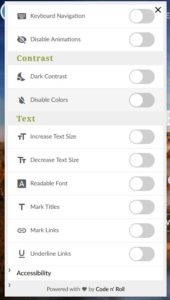
7. AccessibleWP Toolbar
Author: Amit Moreno
Version 4.0.4
Although this plugin is at #7 on my list, it’s still a great solution that offers another accessibility toolbar that opens when users click on the icon that installs on your website. Right out of the box, it has pretty much everything you need and it has a great design. There are plenty of options for you that allow you to tweak each of the tool options, or to even hide them.
There’s also the option to add accessibility and feedback links to the toolbar menu, to point folks to corresponding pages on your website. You can customize the placement of the icon. The AccessibleWP Toolbar plugin is a great alternative to Userway toolbar if you’re looking for an unbranded solution that looks great, right out of the box.
Have you installed one of these plugins yet?
Making your website accessible takes some work and making your site fully ADA compliance (based on WCAG 2.1 Level AA) takes even more work. However, these plugins can help quite a bit in the process and should be part of your process to achieve ADA compliance.